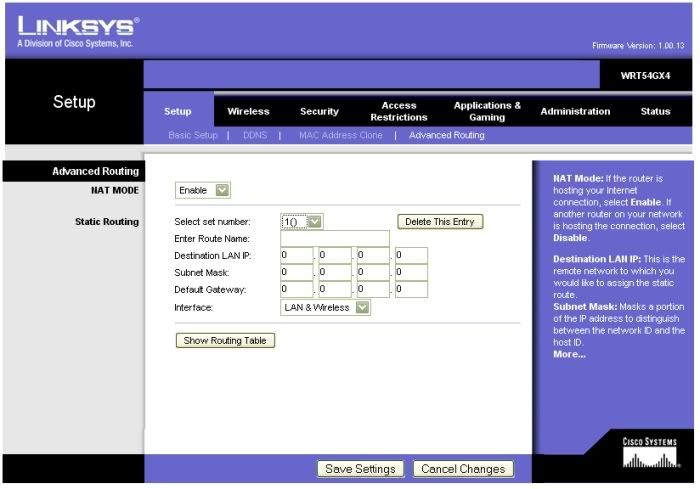Guide to setting up your world on a routed network
Posted: Fri Nov 14, 2003 1:28 am
Overview of hosting worlds on a network :
If you're on a home network, using a local router, you'll need to do a bit of technical tinkering to get your world public. The guide below should help you do that.
Note that there are often two separate issues here -
1) You can't connect to your world.
2) Other people can't connect to your world.
Often the reasons for each are different - and its handy to have someone hanging around helping you to check that both are possible.
If you're able to connect to your unregistered world when you first connect it to a planet, but you see it off line once you relog, then you'll probably need to do the reroute.txt stuff fooli describes below.
If you can get on but other people can't, thats usually because of 'port forwarding' which you'll need to adjust on your router's admin panel.
----------
Quick method if you have a fixed IP
If you have a fixed IP address, theres an easy way to get round problems with routers :
1) Set your world's port to 0 in the ServerConfig.txt
2) Add a reroute.txt to your client (See fooli's description below)
If you don't have a fixed IP (most people don't) you'll probably need to do the port forwarding stuff as described below.
----------
Quick method without using Port Forwarding
There is an alternative to manually forwarding ports, and that is to leave the port number blank (or set to 0). i.e. in your ServerConfig.txt...
If you change the serverconfig.txt - make sure you restart your server for the change to take effect
This means the port used is chosen automatically by windows, and the router should automatically set a path back to the server program without any tinkering with router settings.
The main disadvantage with this system is that the port changes every time the island is restarted, but once connected and accessed properly through the galaxy this generally isn't a particularly major problem. (Its usually only a problem if you want your world displayed on a server list, like the finite drive list or the one used for a-tractor).
The second disadvantage is that it sometimes just won't work - for various reasons, including specific router setups, sloppy coding in the current version by Mit, or just generally bad internet connectivity.
If after doing this other people can connect, but it still shows off line to you, you'll probably need to do the reroute.txt stuff described by fooli below.. If it still doesn't work, then you'll probably have to move on to manually forwarding ports..
-------------
Quick start guide to port forwarding
1) Connect to your router's admin page. (Usually this is done by accessing http://192.168.0.1 or http://192.168.1.1 via your browser.)
2) Look for an option called 'port forwarding'
3) Add an entry so that the port your world uses is redirected to the local IP address of the machine you're running your world on. All network stuff on worlds is done using UDP not TCP/IP, so choose UDP if it is an option.
This will usually allow other people to join your world.
If it still shows off line to you, you'll probably need to do the reroute.txt stuff described by fooli below..
-------------
Guide in more detail
Please note, this guide is made using a Linksys router, other routers may differ.
First, obtain the following:
Your external IP
external meaning outside the network ip. this can be found by going to http://www.whatismyip.com or by going onto somebodies island (not your own) and asking a god to do a *getip command on you.
If you only have a Hub or Switch, the external ip is all you need. Just scroll down and do step one below.
Islands Port
if you don't remember it, goto where you installed the island and open the file named serverconfig.txt in a notepad or something. look for the line that says "PORT= ". You will have to manually select a port for the world to use, it can't be zero.
The Routers Login Info:
username and password for login to router can't exactly be found out, or it wouldn't be secure . so, ya gonna have to remember it. The default is no user and Admin for the password. if you can't find the login info, try using the default.
The Routers IP
The default IP for most routers is 192.168.1.1 if thats not it, then the routers ip was changed. to find out what it is, click your start menu, click Run, type in CMD or Command, and then type in ipconfig /all. Look under Default Gateway, this should be the routers ip. if CMD or Command doesn't work, you could goto Start->Run type in winipcfg and hit enter. in the drop down box their will be a bunch of different things. one or more of them should have an entry for Default Gateway, can't say exactly what will have it, since nic cards all have different names. The IP listed for Default Gateway might be the Routers IP. if thiers more then one thing with a listing for Default Gateway, try each one.
What to do
Step 1: Goto http://192.168.0.1 or http://192.168.1.1 (or if your routers ip was changed, then whatever use what it is instead of 192.168.1.1) It will ask you for a login/pass when you goto the site before letting you do anything, if you can't get in, you can't continue from here.
Step 2: Once in the router, Click on the Advanced tab, then click Port Forwarding. their will be a list of blank boxes and partial IPs. all on one line: type in your islands port in the port box (their will be 2 boxes because its made for a range, so just type it in both boxes), type in the destination computers IP in the IP spot (only the numbers after the last . are needed), select Protocol UDP, and select the Active check box. Save and exit. You can type a name for it in the Name spot if you want, it makes it easy to remember if theirs multiple lines being used.
Step 3: (Optional - Usually you won't need to do this). If you have a fixed IP address, you might sometimes need to specify this in your ServerConfig.txt. Open the file in notepad, and add to the bottom of it EXTERNALIP=(type your external ip here). This will tell the island to listen on the external IP of the network, instead of only listening in the network.
After doing all that, other players should be able to connect to your world. If they can, but you can't, you'll probably also need to add a reroute.txt that was described above.
thats it, after the above steps your world should work fine. it will show a ping and be able to be added via the Update Islands list
If you're on a home network, using a local router, you'll need to do a bit of technical tinkering to get your world public. The guide below should help you do that.
Note that there are often two separate issues here -
1) You can't connect to your world.
2) Other people can't connect to your world.
Often the reasons for each are different - and its handy to have someone hanging around helping you to check that both are possible.
If you're able to connect to your unregistered world when you first connect it to a planet, but you see it off line once you relog, then you'll probably need to do the reroute.txt stuff fooli describes below.
If you can get on but other people can't, thats usually because of 'port forwarding' which you'll need to adjust on your router's admin panel.
----------
Quick method if you have a fixed IP
If you have a fixed IP address, theres an easy way to get round problems with routers :
1) Set your world's port to 0 in the ServerConfig.txt
2) Add a reroute.txt to your client (See fooli's description below)
If you don't have a fixed IP (most people don't) you'll probably need to do the port forwarding stuff as described below.
----------
Quick method without using Port Forwarding
There is an alternative to manually forwarding ports, and that is to leave the port number blank (or set to 0). i.e. in your ServerConfig.txt...
Code: Select all
Port=0This means the port used is chosen automatically by windows, and the router should automatically set a path back to the server program without any tinkering with router settings.
The main disadvantage with this system is that the port changes every time the island is restarted, but once connected and accessed properly through the galaxy this generally isn't a particularly major problem. (Its usually only a problem if you want your world displayed on a server list, like the finite drive list or the one used for a-tractor).
The second disadvantage is that it sometimes just won't work - for various reasons, including specific router setups, sloppy coding in the current version by Mit, or just generally bad internet connectivity.
If after doing this other people can connect, but it still shows off line to you, you'll probably need to do the reroute.txt stuff described by fooli below.. If it still doesn't work, then you'll probably have to move on to manually forwarding ports..
-------------
Quick start guide to port forwarding
1) Connect to your router's admin page. (Usually this is done by accessing http://192.168.0.1 or http://192.168.1.1 via your browser.)
2) Look for an option called 'port forwarding'
3) Add an entry so that the port your world uses is redirected to the local IP address of the machine you're running your world on. All network stuff on worlds is done using UDP not TCP/IP, so choose UDP if it is an option.
This will usually allow other people to join your world.
If it still shows off line to you, you'll probably need to do the reroute.txt stuff described by fooli below..
-------------
Guide in more detail
Please note, this guide is made using a Linksys router, other routers may differ.
First, obtain the following:
Your external IP
external meaning outside the network ip. this can be found by going to http://www.whatismyip.com or by going onto somebodies island (not your own) and asking a god to do a *getip command on you.
If you only have a Hub or Switch, the external ip is all you need. Just scroll down and do step one below.
Islands Port
if you don't remember it, goto where you installed the island and open the file named serverconfig.txt in a notepad or something. look for the line that says "PORT= ". You will have to manually select a port for the world to use, it can't be zero.
The Routers Login Info:
username and password for login to router can't exactly be found out, or it wouldn't be secure . so, ya gonna have to remember it. The default is no user and Admin for the password. if you can't find the login info, try using the default.
The Routers IP
The default IP for most routers is 192.168.1.1 if thats not it, then the routers ip was changed. to find out what it is, click your start menu, click Run, type in CMD or Command, and then type in ipconfig /all. Look under Default Gateway, this should be the routers ip. if CMD or Command doesn't work, you could goto Start->Run type in winipcfg and hit enter. in the drop down box their will be a bunch of different things. one or more of them should have an entry for Default Gateway, can't say exactly what will have it, since nic cards all have different names. The IP listed for Default Gateway might be the Routers IP. if thiers more then one thing with a listing for Default Gateway, try each one.
What to do
Step 1: Goto http://192.168.0.1 or http://192.168.1.1 (or if your routers ip was changed, then whatever use what it is instead of 192.168.1.1) It will ask you for a login/pass when you goto the site before letting you do anything, if you can't get in, you can't continue from here.
Step 2: Once in the router, Click on the Advanced tab, then click Port Forwarding. their will be a list of blank boxes and partial IPs. all on one line: type in your islands port in the port box (their will be 2 boxes because its made for a range, so just type it in both boxes), type in the destination computers IP in the IP spot (only the numbers after the last . are needed), select Protocol UDP, and select the Active check box. Save and exit. You can type a name for it in the Name spot if you want, it makes it easy to remember if theirs multiple lines being used.
Step 3: (Optional - Usually you won't need to do this). If you have a fixed IP address, you might sometimes need to specify this in your ServerConfig.txt. Open the file in notepad, and add to the bottom of it EXTERNALIP=(type your external ip here). This will tell the island to listen on the external IP of the network, instead of only listening in the network.
After doing all that, other players should be able to connect to your world. If they can, but you can't, you'll probably also need to add a reroute.txt that was described above.
thats it, after the above steps your world should work fine. it will show a ping and be able to be added via the Update Islands list